Headline
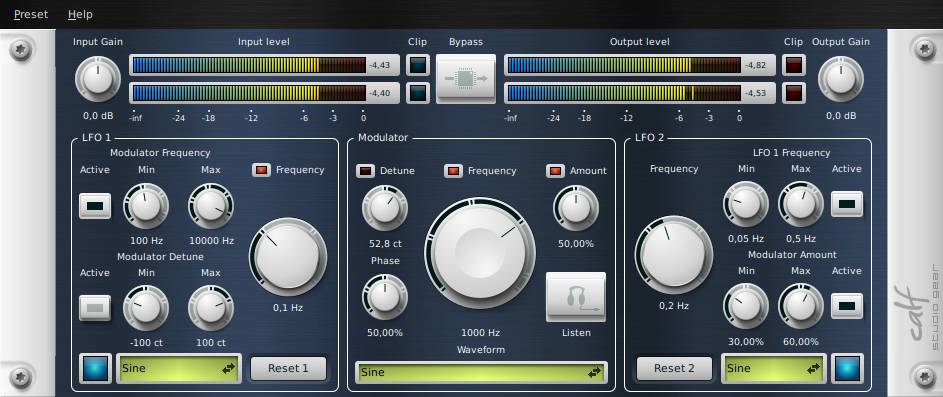
Functionality
Ring Modulator distorts the original signal with a LFO-generated signal - the so called "modulator". The modulator can be altered in frequency even by another LFO which adds some kind of modulating distortion to the signal. A third LFO is used to modulate different aspects of the ring modulator to create even more strange effects.
Tips
- This effect can be used for subtle modulation effects as well as heavy distortion to create e.g. some robotic-like voices.
- The little red LEDs light up when a value is controlled by one of the LFOs and the corresponding knob is deactivated.
- Bypass: Don't process anything, just bypass the signal
- Input Gain: Control the input level before the signal is processed
- Input Level: The level after the input knob
- 0dB: Flashes if input level rises above 0dB
- Output: Control the output of the plugin - clipping could destroy your signal
- Output Level: The level after processing and after the output knob
- 0dB: Flashes, if the signal rises about 0dB in the output stage
- Output Gain: The level at the output of the processor
- Modulator:
- Frequency: The frequency of the modulator
- Detune: Detune the modulators frequency between left and right channel
- Phase: Shift the phase of the right channels modulator against the left channel
- Amount: Set the amount of how much the original signal is modulated
- Listen: Listen to the modulators signal
- Waveform: The waveform of the modulator
- LFO 1:
- Active (Modulator Frequency): Activate modulation of the modulators frequency by this LFO
- Min (Modulator Frequency): Set the minimum frequency the modulator reaches when LFO 1 is at the lowest point
- Max (Modulator Frequency): Set the maximum frequency the modulator reaches when LFO 1 is at the highest point
- Active (Modulator Detune): Activate modulation of the modulators frequency by this LFO
- Min (Modulator Detune): Set the minimum cents of detuning the modulator when LFO 1 is at the lowest point
- Max (Modulator Detune): Set the maximum cents of detuning the modulator when LFO 1 is at the highest point
- Fequency: The frequency of LFO 1
- LED: A visual control of LFO 1's state
- Waveform selector: Select the waveform for LFO 1
- Reset: A click on this button resets the LFO to 0 (automate it for syncing LFO 1 to your material)
- LFO 2:
- Active (LFO 1 Frequency): Activate modulation of LFO 1's frequency by this LFO
- Min (LFO 1 Frequency): Set the minimum frequency LFO 1 reaches when LFO 2 is at the lowest point
- Max (LFO 1 Frequency): Set the maximum frequency LFO 1 reaches when LFO 2 is at the highest point
- Active (Modulator Amount): Activate modulation of the modulators amount by this LFO
- Min (Modulator Amount): Set the minimum value of the modulators amount when LFO 2 is at the lowest point
- Max (Modulator Amount): Set the maximum cents of the modulators amount when LFO 2 is at the highest point
- Fequency: The frequency of LFO 2
- LED: A visual control of LFO 2's state
- Waveform selector: Select the waveform for LFO 2
- Reset: A click on this button resets the LFO to 0 (automate it for syncing LFO 2 to your material)